- Iclouddnsbypass 2018
- Local Icloud Dns Bypass Server
- Icloud Dns Bypass To Home Screen
- Dns Server For Iphone Bypass
ICloud DNS bypass - iCloud Remove. Here is some possible solution for iCloud locked apple devices holders. We are thinking this will be good news to them. Here we are introducing method can be unlock all of iCloud locked device after the processing. The developers are call to that iCloud DNS bypass activation method. In the community a lots of. Tenorshare 4MeKey is the best alternative for iCloud DNS bypass skip crash. This software allows you to log into the app store instantly after bypassing the activation lock.Funny enough,you won’t need Apple ID to gain access into the store. ICloudin – Bypass Tool. Starting with the most popular tool in the market to bypass iCloud.
How to Bypass iCloud Activation Lock on iPhone with DNS method The process of setting DNS iCloud Activation method up is fast and you will easily cope with it. Firs of all, you should activate your iPhone, so there must be a SIM card in iPhone tray, it would not. Technical/Creative Writer. Kitchen, my safe space; black, my favorite color. Was a Technical Specialist for a while, troubleshooting Smartphone and Software-related issues until a writing stint caught my attention.
If you have purchased a second-hand iPhone and its iCloud Activation Lock is enabled, you will not be able to access certain features of the device. In such case, you need a tool that will help you bypass iCloud Activation Lock on the iPhone, and one of the free ways to do it is using iCloud DNS Bypass. This solution is really helpful for unlocking and accessing an activation locked iPhone or iPad.
In this article, we will take a look at the iCloud DNS Bypass method including its benefits & limitations, the right steps to use it. Also, we are going to provide you an alternative unlocking solution, and how to unlock iPhone without iCloud Bypass DNS Server.
- Part 1. What is iCloud DNS Bypass?
- Part 2. How to Unlock iPhone with iCloud Bypass DNS Server
- Part 3. iCloud DNS Bypass Not Working? Try FoneGeek iPhone Unlocker

Part 1. What is iCloud DNS Bypass?
When setting up a new iPhone or re-setting it up after a factory restore, an activation request will be sent from the device to the Apple Server. Apple will process the activation request and check the status of the iPhone. If Find My iPhone is enabled on the device, the iCloud Activation Lock screen will pop up. Then you will need to provide your iCloud account login details (username/email and password).
If you have forgotten your Apple ID/password or you bought a used iPhone that is iCloud locked, you can use iCloud DNS Bypass to skip this step by changing the activation path from Apple server to another DNS server for authentication. Hence, you can enjoy some features of the device without having to sign in to iCloud.
1.1 The Benefits of iCloud DNS Bypass
Bypassing the iCloud DNS is not as hard as it sounds and below are some of the benefits of DNS iCloud Bypass:
It can be easily done in the iOS device’s Wi-Fi Settings, no software installation is required.
Once the device is DNS activated, you can access it and then use some apps, such as use the camera, browse the web, play games, etc.
The DNS Bypass iCloud Activation is completely free to use, you don’t have to spend any money for this service.
1.2 The Limitation of iCloud DNS Bypass
The iCloud DNS Server Bypass method is simple and effective, but it still has several limitations, for example:
The iCloud DNS Bypass is only a partial hack to iOS device, not a permanent unlock.
There is no guarantee that this method will work to unlock all iCloud locked iOS devices.
This method will not allow you to access all features on your iPhone. You will still only be able to access limited functions.
It doesn’t work for all iOS devices and it is only useful for devices running iOS 8 to iOS 10.
Part 2. How to Unlock iPhone with iCloud Bypass DNS Server
2.1 Steps to Bypass iCloud Activation Lock via DNS
The iCloud DNS Server can help you bypass Activation Lock on your iPhone and the process is very simple, no special knowledge is required. However, you need to insert SIM card on your iPhone to complete the unlock process.
Iclouddnsbypass 2018
Step 1: Go through the setup process and choose your Country & Language.
Step 2: In the Wi-Fi setting screen, connect to a Wi-Fi network and you will find the “i” symbol alongside the Wi-Fi network. If not, click on the Home button and select the option of “More Wi-Fi Settings”.
Step 3: Now go the Wi-Fi connection’s settings and select “Forget this Network”. Click on the “i” icon, you will find the option to enter a DNS server. From the list below, choose a IP address according to your location and add it:
America: 104.154.51.7
South America: 35.199.88.219
Asia: 104.155.220.58
Europe: 104.155.28.90
Australia and Oceania: 35.189.47.23
Other continents: 78.100.17.60
Step 4: After that, click on the Back option at the top left, then choose your Wi-Fi network from the available list and enter the password. Click on “Back” instead of “Next”, you will be on the iCloud Bypass screen.
Step 5: Once the iCloud Activation Lock is bypassed, you will be able to access the iPhone and enjoy some functions on the device like use camera and play games etc.
2.2 How to Use iCloud DNS Bypass “Crash”
As mentioned above, the DNS Bypass method has many limits and restrictions. With DNS activated, you cannot fully access and use your device. Most functions are still blocked and you can only use few applications on your iPhone or iPad. In order to use your device in normal, you can use iCloud DNS Bypass Crash method. Here’s how to do it:
Step 1: After follow the steps described in 2.1, click on the “Menu” option and choose “Application”.
Step 2: In the “Application” section, select the “Crash” option and your iPhone will restart automatically.
Step 3: Once your device restarts, choose the Language and Country. Then select the Wi-Fi network and click on the “i” symbol. If you can’t find the “i” symbol, tap on Home button and choose “More Wi-Fi Settings”.
Step 4: Now, go to the “Menu > HTTP Proxy” and clear the HTTP address, and list 30 distinct emoji icons in the “Server” zone. Then type “888” in the “Port” zone.
Step 5: Click on “Back > Next”, you will be directed to the unlock screen. Simply tap on the Home button to unlock the device and hit the Language section until you see the home screen.
Part 3. iCloud DNS Bypass Not Working? Try FoneGeek iPhone Passcode Unlcoker
3.1 FoneGeek iPhone Passcode Unlocker Overview
If the iCloud DNS Bypass method not work for you, or you want to completely unlock iPhone and access all features on the device, you can try FoneGeek iPhone Passcode Unlocker. This program is designed to help you remove iCloud lock from iPhone or iPad, whether Find My iPhone is on or off. Then you can get full control of your iOS device and enjoy all of its Apple ID features & iCloud services.
Key Features of FoneGeek iPhone Passcode Unlocker:
Quickly bypass iCloud Activation Lock and remove Apple ID from iPhone/iPad without password.
Bypass all kinds of screen locks including 4-digit/6-digit passcode, Touch ID, Face ID, etc.
Very easy to use, allowing you to unlock iPhone or iPad in a few simple clicks.
Supports all iOS versions and iPhone models, including the iOS 14/13 and iPhone 12/11/11 Pro.
3.2 How to Unlock iPhone without iCloud Bypass DNS Derver
Download FoneGeek iPhone Passcode Unlocker and install it on your computer. Launch the program and follow these steps to unlock iPhone without using iCloud DNS Bypass server:
Step 1: In the main interface, clock on 'Unlock Apple ID', then connect your iCloud locked iPhone to the computer using a USB cable.
Step 2: You need unlock the iPhone and tap 'Trust' on its screen to allow the program to detect the device.
Step 3: Once the device is detected successfully, click on 'Start Unlock' to begin removing the iCloud account linked with this device. If Find My iPhone is disabled on the device, the program will proceed to bypass the iCloud lock immediately.
When the process is complete, you can set up the iPhone again and use your own Apple ID and password. More importantly, you will be able to use all features and services on the device.
By Fay J. Melton
Posted on Oct 10, 2019, 08:04:11
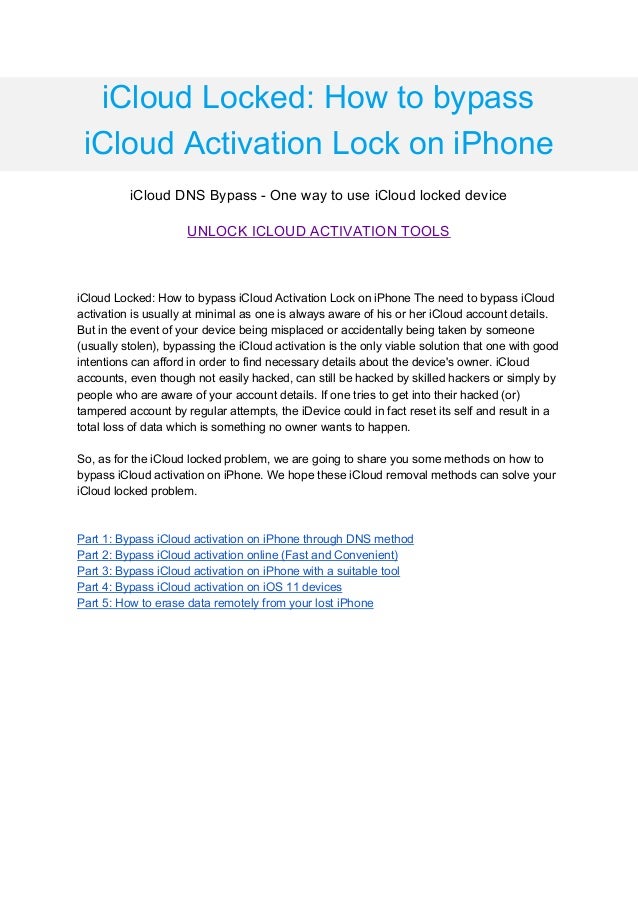
Fay J. Melton has explored the area of technology and software for more than 5 years and he is enthusiastic about helping users solve various technology issues.
Please enable JavaScript to view the comments powered by Disqus.- Updated on 2020-10-26 to iOS 11 Update
Although we know that Apple provides iCloud activation lock feature in Find My iPhone to prevent anyone else from using our Apple devices, it still can be super annoying when we forgot our Apple ID password or bought a second-hand iPhone but found it's unavailable to access the iCloud. If you've encountered the same situations, then you're in the right place, in this article, I'll tell you how to bypass iCloud activation without knowing password. And no matter for iPhone or iPad users, the steps of the following methods are pretty much the same.
How to Remove iCloud Activation Lock Remotely with Previous Owner's Help
For those who bought an used iPhone online but found the iCloud was locked, you need to try to contact the previous owner and ask him to do the following steps.
- Step 1. Sign in Find My iPhone on iCloud.com
- Step 2. Select the locked iPhone under My Devices.
- Step 3. Click 'Erase iPhone'.
- Step 4. Restart your iPhone, then the activation lock on your iPhone will be removed successfully.
Quick & Easy Third-party Tool for iCloud Activation Bypass
Local Icloud Dns Bypass Server
UltFone Activation Unlocker is a specially designed software to bypass iCloud activation lock easily and quickly without password. You may haven't heard of UltFone, but it now owns 36,000,000 users worldwide and is becoming an authority in the market due to its powerful functions.
What's more, it can support almost all the iOS devices and iOS versions, including the lastest iOS 13.6 version. As for how to unlock iOS 14 activation lock, it is to be supported soon. Follow the steps below, give it a try, and you'll know the reasons why it's becoming popular.
Here's the video guide:
Well, you can also follow the detailed steps below to bypass activation lock on iPhone.
Step 1 Launch the software on your PC, read the agreement carefully before using and connect your iDevice to the PC.
Step 2 Download jailbreak tool, and then click Start Jailbreak to proceed. Before operating this step, make sure that you've carefully read the precautions reminded by the jailbreak tool.
Step 3 Click Next to enter the next interface, then click Start Remove to complete the activation lock bypass.
Icloud Dns Bypass To Home Screen
Bypass iOS 11 iCloud Activation on iPhone and iPad
As we all know, there is a serious security flaw in iOS 11 beta, which can bypass iCloud activation lock and access certain features and functions even when an iPhone is locked to an iCloud account. In this part, we will show you how to bypass activation lock on iPhone & iPad in iOS 11.
Here's the step by step guide on how to bypass iOS 11 activation lock
1. Triple click Home button quickly to turn on VoiceOver on the iCloud activation locked iPhone.
2. Go ahead and swipe in the top from bottom.
Dns Server For Iphone Bypass
3. Tap on the bottom left and you can turn on iPhone applications.

Here you can access Contacts on this iPhone.
You can access photos on iPhone when it is iCloud activation locked.
You can also make phone calls as well.
Repeat step 2 and step 3, you can access other applications like FaceTime, Widgets, Safari, and more. The steps are almost the same with iPad. What is worth mentioning is that the steps for iPhone only works for iOS 11 beta 1, but it works for both beta 2 & 1 in iPad.

Unlock iCloud Activation Lock through DNS Method
Except for all the above methods, we can still unlock iCloud Activation lock screen through DNS settings.
- Step 1. On your iDevice, go to Settings and select Wi-Fi.
- Step 2. From the Wi-Fi network list, tap the information icon 'i' to enter the DNS settings screen.
- Step 3. Remove the existing DNS, and enter the new DNS according to your location.
- For users in USA/North America, the new DNS is 104.154.51.7
- For users in Europe, the new DNS is 104.155.28.90
- For users in Asia, the new DNS is 104.155.220.58
- For users in other area, the new DNS is 78.109.17.60
Step 4. After you enter the new DNS, tap Back and click Activation Help option. You'll receive a message saying 'You have successfully connected to my server'.
Note that this method only works on old iOS versions like iOS 8/9/10. And it's just a hack to use part of the features of your device, instead of completely bypassing the iCloud activation lock.
Conclusion
Last but not least, although you can still use most of the features of iPhone, bypass iCloud activation lock is still a necessity, cause it can protect your device from being tracked. Thus, once you forgot your Apple ID and password or bought a second-hand device with the previous owner's Apple ID logged in, choose one method that we provided here and give it a try. And among all of the above methods, UltFone Activation Unlocker is always the most recommended one with the highest success rate.
